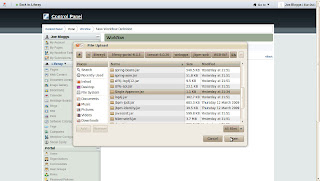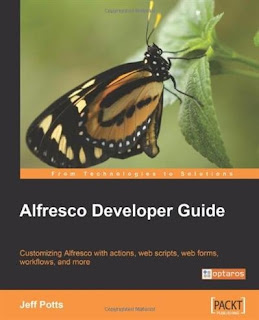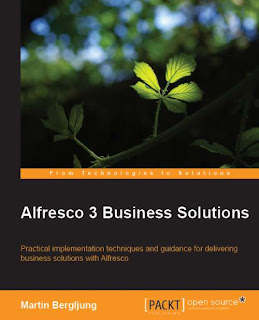liferay-tutorial
JBPM integration with Liferay
JBPM integration with Liferay
ESB helps integrate the application and bpm defines the flow of events in a workflow. In order to setup liferay to enable workflow, we need to setup 3 components
1. ESB Component: Liferay supports Apache ServiceMix and Mule from mulesoft. We will setup Mule
2. BPM: Liferay supports jBPM and we will set this up
3. WorkFlow Portlet: This portlet will help you to define the processes. You can create instances of the process defined using this portlet.
Following are the steps involved:
1. Download mule web plugin, jBPM web plugin and workflow portlet from Liferay Community
2. Put the war files in deploy (hot deploy folder) folder of your liferay server installation - I am using tomcat and hence have put the war files in tomcat-bundle/deploy folder. Do this while the server is running so that all the three plugins gets deployed successfully
3. deploying of all three will be successful however, jBPM will throw exceptions because it is dependent on database which needs to be configured
4. Open hibernate.cfg.xml file in webapps/ROOT/jbpm-web/WEB-INF and comment HSQL and uncomment MYSQL database settings. Also set the user and password and the schema name in jdbc url to point to the right database.
5. Run mysql.create.sql in order to generate the tables needed by jBPM
6. Also make this entry in portal-ext.properties file: jbi.workflow.url=http://localhost:8080/mule-web/workflow
7. As such all the configuration we have done to this point is sufficient and should work fine. However there is a bug that needs to be fixed. You need to a) replace URLTransformComponent.class in mule-web/WEB-INF/classes/com/liferay/jbi/mule/util with the one which is attached to this blog b) replace WorkflowDefinitionServiceImpl.class in workflow-portlet/WEB-INF/classes/com/liferay/workflow/service/impl with the one I have attached to this blog
8. Start the server (Stop if already running).
9. Login as Administrator and Add Application >> Workflow >> Workflow portlet
10. Once you have a workflow portlet on your page, click on Add Definition which will facilitate entering the definition of the process in XML format. In order to test the entire stuff, copy the xml in webapps/jbpm-web/WEB-INF/definitions/datatypes_definition.xml in the text area labeled: Enter the workflow definition below in XML format. Click on "Save New Version"
11. Now you can create instances of this process and execute it
Irshad Mansuri
___________________________________________________________
Introduction
Content Management Interoperability Services (CMIS) - a standards proposal consisting of a set of Web services for sharing information among disparate content repositories that seeks to ensure interoperability for people and applications using multiple content repositories.
How to achieve it?
In five steps, you should be able to integrate Alfresco through CMIS.
- Install Liferay Portal 6.0.
- Download Alfresco 3.2 E or above ${alfresco.war} and ${shared.war}
- Drop ${alfresco.war} and ${shared.war} to LIFRAY_TOMCAT_HOME/webapps.
- Create a user as well database alfresco in MySQL.
drop database if exists alfresco;
create database alfresco character set utf8;
grant all on alfresco.* to 'alfresco'@'localhost' identified by 'alfresco' with grant option;
grant all on alfresco.* to 'alfresco'@'localhost.localdomain' identified by 'alfresco' with grant option;
- Create a file named portal-ext.properties at
$LIFERAY_TOMCAT_HOME/WEB-INF/classes and
add following lines in portal-ext.properties.
dl.hook.impl=com.liferay.documentlibrary.util.CMISHook
cmis.credentials.username=admin
cmis.credentials.password=admin
cmis.repository.url=http://localhost:8080/alfresco/service/api/cmis
cmis.repository.version=1.0
cmis.system.root.dir=Sample Folder
That's it. You can start the portal now.
After integration
Going to Content->Document Library, create a folder "Sample Folder" and upload a document under this folder.
Logging in Alfresco as "admin/admin", you would find the folder "Liferay Home" and the document.
www.attuneinfocom.com
________________________________________________________
Running Alfresco
web scripts
as
Liferay Portlets
I’ve seen a lot of
Liferay and
Alfresco forum posts from people having trouble getting Alfresco running within a Liferay portal.
Once that’s done, people usually want to invoke Alfresco web scripts as portlets without requiring a separate single sign-on (SSO) infrastructure.
1. Download the Liferay Portal 5.x war.You can download Liferay War from
http://sourceforge.net/projects/lportal/files/Liferay%20Portal/
2. Unpack the Liferay distribution and fire it up. Make sure you can log in as the
test@liferay.com (password: test) user to validate that all is well with the Liferay install.
2a. Create a test user. (“Create Account” on the Liferay login screen). Remember the email address.
For this discussion I’ll assume
Sample User with a screen name of
sample and an email address of
sample@sample.com. Make sure you create a home directory. In this example, we’ll call it “
sample”.
2b. Verify that you can log in as your test user.
3. Shut down the server.
4. Download Alfresco 2.1.2 Enterprise , 3.2r2 CE WAR only.
Note: Alfresco 2.1.1 , 3.2 CE has a known issue (
AWC-1686) with the way authentication is handled for web scripts in the context of Liferay so make sure you are using 2.1.2.
5. Expand the Alfresco WAR into the Tomcat webapps/alfresco directory (which you’ll have to create the first time). If you are tweaking the install (such as pointing to a specific MySQL database, using something other than MySQL, pointing to a different data directory, etc.) make sure you have copied your good set of extensions into Tomcat’s shared/classes/alfresco/extension directory.
6. Copy the MySQL connector into Tomcat’s common/lib directory.
7. Start Tomcat. When it comes up, you’ll have Liferay running and you’ll have Alfresco running, but Liferay doesn’t yet know about Alfresco. Verify that you can log in to Alfresco as admin.
7a. While you are here, create a test user account. You need to create a user account that has an email address that matches the test user account you created in Liferay. In this example you created
Sample User with a screen name of fuser and an email address of
sample@sample.com so you need to create an Alfresco user with the same settings. You’ll log in to Alfresco as
sample. You’ll log in to Liferay as
sample@sample.com.
7b. Verify that you can log in to Alfresco as
sample.
8. Shut down Tomcat.
9. Now you need to configure Alfresco as a Liferay plug-in. This involves adding four files to Alfresco’s WEB-INF directory: liferay-display.xml, liferay-plugin-package.xml, liferay-portlet.xml, and portlet.xml. Why aren’t these available in the Alfresco source or on the wiki? Apparently someone tried to address this at some point because there is a link on the wiki but it is broken. Until that’s addressed, I’ve put them (
Email me)
10. Remove the portlet-api-lib.jar file from Alfresco’s WEB-INF/lib directory.
11. Re-package alfresco.war. It is now ready to hand over to Liferay.
12. Start Tomcat.
13. Find your Liferay deploy directory. If you are running out-of-the-box on Linux, Liferay’s “deploy” directory is called liferay/deploy and it resides in the home directory of the user who started Tomcat. I’m running it as root so my Liferay deploy directory is /root/liferay/deploy.
14. Copy the alfresco.war you just created into the deploy directory. Watch the log. You should see Liferay working on the WAR. He’s finding the plug-in config files and essentially deploying the Alfresco portlets.
15. Now log in to Liferay using the Liferay admin account (
test@liferay.com). Go to a page, then use the global navigation dropdown to select “Add Content”. The list of portlets should appear and you should see the “Alfresco” category. If you don’t, look at the log because something is amiss. Add the My Spaces portlet to the page. You may see an error at this point but ignore it. The problem is you probably don’t have a user in Alfresco that has an email address of “test@liferay.com”, which is the currently-logged in user.
16. Log out.
17. Log in as your test user that exists in both Alfresco and Liferay (
sample@sample.com).
18. Go to the page. You should see the “My Spaces” portlet. You should be able to upload content, create spaces, etc.
Tapan Avasthi
__________________________________________________________
Integrating alfresco as a set of portlets with liferay
Prepared By:
developer
Topics
- Prerequisite Installation
- Steps to integrate Alfresco with Liferay
- Demo
Prerequisite Installation
- Install JAVA (jdk 1.5 above)
- Install Liferay Portal 5.2.x or above
- Install Alfresco 3.2.x or above
Steps to integrate Alfresco with Liferay
- Get Opensso/AM.war from
- Unzip it
- Update dir.root in $ALFRESCO_HOME/ WEB-INF/classes/alfresco/repository.propertes.
- dir.root=../../alf_data(\LIFERAY_HOME\alf_data)
- So, it will stores the all lucene-indexes regarding alfresco
Continue…
- Create a database ‘alfresco’ in MySQL
- drop database if exists alfresco;
- create database alfresco character set utf8;
- grant all on alfresco.* to 'alfresco'@'localhost' identified by 'alfresco' with grant option;
- grant all on alfresco.* to 'alfresco'@'localhost.localdomain' identified by 'alfresco' with grant option;
- Remove the file $ALFRESCO_HOME/WEB-INF/lib/portlet-api-lib.jar
- Add /WEB-INF/faces-config.xml to the faces config files list at $ALFRESCO_HOME/WEB-INF/web.xml like
- Download and add files: faces-config.xml, liferay-display.xml, liferay-portlet.xml, portlet.xml to $ALFRESCO_HOME/WEB-INF
- Create a folder license under $ALFRESCO_HOME /WEB-INF/classes/alfresco/extension
- Add license file to $ALFRESCO_HOME /WEB-INF/classes/alfresco/extension/license
- (alfresco-enterprise-v3.1-partner-unlimited.lic.installed)
Continue…
- Package all files as a WAR.
- Deploy it in $LIFERAY_HOME/deploy
Continue…
liferay portal development, liferay portal developer, liferay portlet development, liferay theme development, liferay developer training providre
liferay portal development
portal & cms development
We have rich experience in developing portals and offering effective content management solutions harnessing our expertise of outstanding open source CMS. We offers full range of CMS that can reduce the cost of controlling any type of websites, portals and information systems. We provide ready to use solutions, customization and CMS integration. When the content in different forms is exploding in every company, we cater the top notch Portal & CMS solutions like Liferay, Alfresco, Drupal & Joomla and more; that enable you to manage your content in superior ways. We, at we always strive to be at the forefront of the newest possibilities, updates, and initiatives – thus keeping your website cutting edge. we provides extensive service and support for Joomla CMS. Our Joomla Consulting Services not only get your install up and running quickly and efficiently. we has rich experience in developing accessible, standards compliant And search engine-optimized websites around the open-source Joomla / Drupal web application framework. We can help you to manage every aspect of Drupal / Joomla solution.
liferay books list go to link
http://liferay-training.blogspot.com/2010/12/liferay-books.html
_________________________________